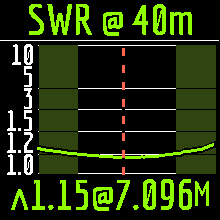RigExpert Stick XPro
Users Manual
“Every job needs the right tool”
Stick XPro is an antenna and cable vector analyzer. The analyzer allows you to measure various parameters of antennas, cables, lines, filters and many others in the frequency range from 100 kHz to 1000 MHz.
The Stick Pro analyzer has a compact size and lightweight, which is great for using the analyzer both in the home and in the field.
The main parameters of the Stick XPro analyzer:
-
- Operating frequency: 100 kHz – 1000 MHz
- Size: 185 * 40 * 33 mm (7,3 in x 1,6 in x 1,3 in)
- Weight: 185 grams (6.5 Oz) (unpacked, with battery installed)
- Type of antenna connector: N-type
- Number of Enter Keys: 6
- Display: color TFT, 220 * 220 pixels.
- Type of battery used: Li-ion 18650 (included)
- PC Connector Type: USB 2.0 Type-C
- Charging Port Type: USB Type-C
- Bluetooth Availability: Yes, Bluetooth ver. 4.2 BLE Single-mode, Class B
- Battery Charge Time: 3 hours.
- RF Power: -10 dBm (at 50 Ohm load)
- Minimum frequency step: 1 kHz
- Operating temperature: 0…40 °C (32…104 °F)
Turning on the analyzer.
The Stick XPro analyzer can be turned on in several ways: – by pressing the ![]() key. – when connecting the analyzer to a PC via a USB cable (the analyzer will turn on automatically). – by long-pressing one of the keys :
key. – when connecting the analyzer to a PC via a USB cable (the analyzer will turn on automatically). – by long-pressing one of the keys : ![]()
![]()
![]()
![]() Important! At the same time, the analyzer will turn on and activate the measurement mode to which the pressed key corresponds.
Important! At the same time, the analyzer will turn on and activate the measurement mode to which the pressed key corresponds.
You can turn off the analyzer from any mode by long pressing the ![]() key.
key.
Main menu.
After turning on the analyzer, using the ![]() key a screen with the main menu of the analyzer is available for the user.
key a screen with the main menu of the analyzer is available for the user.
Important! Unlike the Stick 230 analyzer, the Stick XPro analyzer has three main screens with menus.
Screen switching is carried out by short pressing of ![]() key.
key.
In addition to service information, at the top of the screen (battery charge, the indication of connection to a PC, charger, Bluetooth connection), the screen displays 4 main measuring functions of the analyzer:
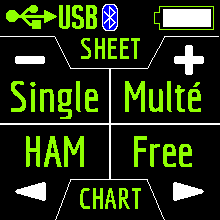
![]() Singe Multé
Singe Multé ![]()
![]() HAM Free
HAM Free ![]()
The Singe and Multé modes display the measurement result as numbers, while the HAM and Free modes display the measurement results as numbers and charts.
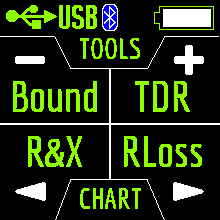
![]() Bound TDR
Bound TDR ![]()
![]() R&X RLoss
R&X RLoss ![]()
The TDR, R&X and RLoss modes display the result in the form of charts and numbers, and the Bound mode in the form of numbers and color indication.
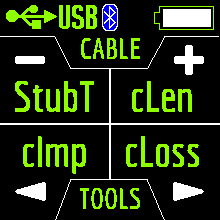
![]() StubT cLen
StubT cLen ![]()
![]() cImp cLoss
cImp cLoss ![]()
The cImp and cLoss modes display the result in the form of charts and numbers, and StubT and cLen mode in the form of numbers and color indication.
When you press ![]() in the Main Menu, 13 information screens will be available.
in the Main Menu, 13 information screens will be available.
The first 12 screens will briefly talk about the main measuring functions of the analyzer (Single, Multé, HAM, Free and others). By pressing the ![]() key, you can switch to the corresponding measurement mode.
key, you can switch to the corresponding measurement mode.
On the thirteenth screen when you press the ![]() key, you will enter the Settings menu.
key, you will enter the Settings menu.
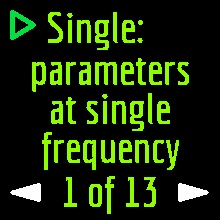
Single mode.
After pressing the key, the measurement will start automatically. This is indicated by a flashing antenna icon located at the top of the screen. You can stop the measurement by pressing
The first screen displays:
- working frequency
- SWR value
- return loss value
The second screen displays:
- working frequency
- |Z| value
- value of active (R) and reactive (X) resistance (taking into account the sign) for the series mode
The third screen displays:
- working frequency
- |Z| value
- inductance (L) and capacitance (C) value for series mode
Important! Sometimes inductance or capacitance values are displayed with a minus sign. It would seem to be contrary to the laws of physics. But no, in RigExpert analyzers, the minus sign next to the value indicates how much inductance or capacitance you need to add to the circuit in order to compensate for the reactive component of the impedance.
On the fourth screen are displayed:
- working frequency
- magnitude
- value of active (R) and reactive (X) resistance (taking into account the sign) for parallel mode
The fifth screen displays:
- working frequency
- phase value
- inductance (L) and capacitance (C) value for parallel mode
Screens switch among themselves by pressing ![]()
![]() keys.
keys.
There are two ways to change the value of the operating frequency:
- keystrokes
 and
and  A single press changes the frequency value minimally. If you press and hold the keys, the frequency will change continuously with an accelerated step.
A single press changes the frequency value minimally. If you press and hold the keys, the frequency will change continuously with an accelerated step. - pressing and holding the
 key for 2 seconds. After that, an information window will appear on the analyzer screen. Press
key for 2 seconds. After that, an information window will appear on the analyzer screen. Press  key again. A window will appear on the analyzer screen with the setting of the operating frequency. The
key again. A window will appear on the analyzer screen with the setting of the operating frequency. The 
 keys select the cursor position to change units, tens, hundreds, thousands of kHz, and the
keys select the cursor position to change units, tens, hundreds, thousands of kHz, and the 
 keys change the value.
keys change the value.
A single press of the ![]() key saves the change and returns to Single mode.
key saves the change and returns to Single mode.
A single press of the ![]() key returns to Single mode without saving changes.
key returns to Single mode without saving changes.
The help menu is accessible by pressing and holding the ![]() key and then selecting the Help mode with the
key and then selecting the Help mode with the ![]()
![]() keys.
keys.
Multé mode.
Table of the dependence of the number of stars on the SWR:5
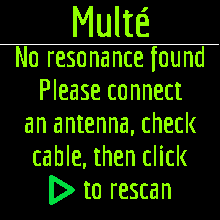
Restarting this mode is possible by pressing any key except ![]() key.
key.
After successful measurement in Multé mode, the following information will be displayed on the analyzer screen:
- band
- number of stars (out of 5)
- a minimum value of SWR and the frequency at which this value was found
If there are more than one results detected by the analyzer, then the screens are switched using the ![]()
![]() keys.
keys.
When you press the ![]()
![]() keys on one of the results screens, the analyzer switches to HAM mode on the same band.
keys on one of the results screens, the analyzer switches to HAM mode on the same band.
A long press of the ![]() key will bring up the Help menu.
key will bring up the Help menu.
HAM mode.
This mode allows you to measure and display the SWR antenna chart on the analyzer screen on one of the fixed HAM radio bands such as:
2.2 km, 630 m, 160 m, 80 m, 60 m, 40 m, 30 m, 20 m, 17 m, 15 m, 12 m, 11 m, 10 m, 6 m, 2 m, 70 cm.
Enabling this mode is possible either from the main menu by pressing the ![]() key or when the analyzer is off by a long press of the same key. The measurement will be performed automatically in the range that was used in the previous measurement.
key or when the analyzer is off by a long press of the same key. The measurement will be performed automatically in the range that was used in the previous measurement.
To repeat the measurement, press ![]() once. To measure in a cycle, press the
once. To measure in a cycle, press the ![]() key two times at short intervals. A long press of the
key two times at short intervals. A long press of the ![]() key will bring up the Help window.
key will bring up the Help window.
You can change the measuring range using the ![]()
![]() keys.
keys.
In HAM mode, the SWR icon and the range over which the measurement is carried out are displayed at the top of the screen.
In the center of the screen, a chart of the SWR values for the range is displayed.
The value of the minimum SWR found and the frequency at which this value was found are displayed at the bottom of the screen.
Important! To the left and right of the graph are two vertical stripes. They indicate going out of range. Sometimes the resonance of the antenna may be out of range, but very close to the beginning or end. In such cases, the analyzer will determine the resonance beyond the limits of the ranges.
When you press the ![]() or
or ![]() keys the analyzer switches to Free mode with the center frequency of measurement corresponding to the center frequency of the selected range:
keys the analyzer switches to Free mode with the center frequency of measurement corresponding to the center frequency of the selected range:
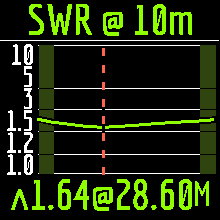
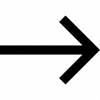
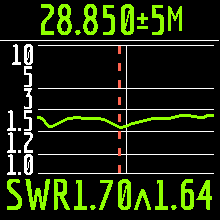
You can exit the mode in the main menu by briefly pressing the ![]() key.
key.
Free mode.
This is a classic SWR measurement mode with plotting in a user-defined frequency band.
This mode is useful for survey measurement of the antenna in a wide frequency range or for measuring the SWR in a very narrow predetermined area.
In Free mode, the following is displayed on the analyzer screen:
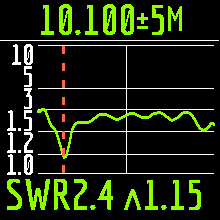
- at the top of the screen: the value of the center frequency of the measurement and the width of the measurement band.
- in the middle of the screen: SWR chart
- at the bottom of the screen: the SWR value under the marker (solid vertical line) and the minimum of the SWR found (dashed vertical line).
There are two ways to set the center of the measurement frequency:

 keys. Pressing the key once will change the frequency discretely to a certain value. Pressing and holding the key will cause an accelerated continuous change in frequency.
keys. Pressing the key once will change the frequency discretely to a certain value. Pressing and holding the key will cause an accelerated continuous change in frequency.- long press
 After press, a window will be available with a choice of setting the center frequency, exit or calling Help. Press
After press, a window will be available with a choice of setting the center frequency, exit or calling Help. Press  briefly and enter the frequency setting menu.
briefly and enter the frequency setting menu.
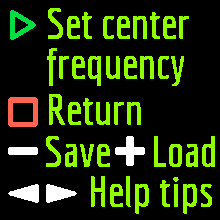
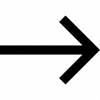
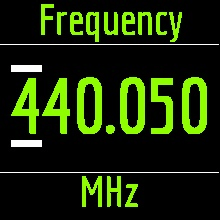
The ![]()
![]() keys select the cursor position to change units, tens, hundreds, thousands of kHz, and the
keys select the cursor position to change units, tens, hundreds, thousands of kHz, and the ![]()
![]() keys change the value.
keys change the value.
Setting the measurement bandwidth by pressing the ![]()
![]() keys.
keys.
The minimum bandwidth is 10 kHz.
A quick double press of the ![]() key will cause a measurement in a loop. To stop click
key will cause a measurement in a loop. To stop click ![]() key.
key.
To exit the mode, briefly press ![]() key.
key.
Analyzer memory usage.
The Stick Pro analyzer has 24 memory cells for storing measurement results from any graphic modes, such as HAM, Free, R&X, Return Loss.
To save the measurement results into memory after plotting the graph, press and hold the ![]() key. Then press the
key. Then press the ![]() key (Save).
key (Save).
Use the ![]()
![]() keys to select an empty memory slot and press the
keys to select an empty memory slot and press the ![]() key.
key.
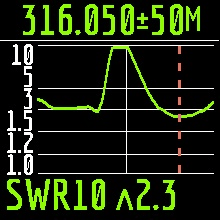
You can name the cell (maximum 13 characters). Use the ![]()
![]() keys to select a character, the
keys to select a character, the ![]() key to adding a character, and the
key to adding a character, and the ![]() key to delete a character.
key to delete a character.

Loading results from memory is similar, instead of the ![]() key, use the
key, use the ![]() key.
key.
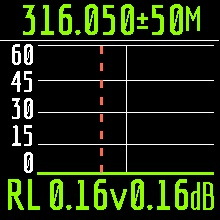
Important! In HAM mode, you can only load measurements that have been taken and saved in this mode.
Bound mode.
The measurement is performed at one frequency.
Set in the settings (long press of the
You can select the measured parameter (SWR or RL) by simultaneously pressing the arrow keys.
Here, set the value below which the measurement will be considered “good”.
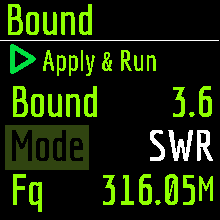 This mode is convenient when you tune the antenna and at the same time visually follow the readings on the analyzer screen. Large print and color alarms will not let you miss out on the best results.
This mode is convenient when you tune the antenna and at the same time visually follow the readings on the analyzer screen. Large print and color alarms will not let you miss out on the best results.
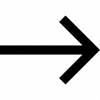
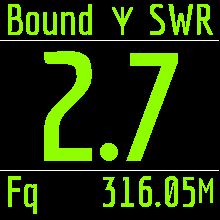
TDR mode.
A short electrical pulse is sent over the line, and then a reflected pulse is observed. By knowing the delay between two pulses, the speed of light, and the cable velocity factor, the DTF (distance to fault) is calculated. The amplitude and the shape of the reflected pulse give the operator idea about the nature of the fault. Time Domain Reflectometers (TDR) are electronic instruments used for locating faults in transmission lines.
A short electrical pulse is sent over the line, and then a reflected pulse is observed. By knowing the delay between two pulses, the speed of light, and the cable velocity factor, the DTF (distance to fault) is calculated. The amplitude and the shape of the reflected pulse give the operator idea about the nature of the fault.Instead of a short pulse, a “step” function may be sent over the cable.
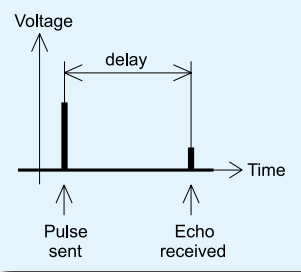
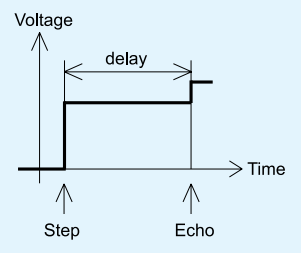 Unlike many other commercially-available reflectometers, Stick Pro does not send pulses into the cable. Instead, another technique is used. First, R and X (the real and the imaginary part of the impedance) are measured over the whole frequency range (up to 600 MHz). Then, the IFFT (Inverse Fast Fourier Transform) is applied to the data. As a result, impulse response and step response are calculated.
Unlike many other commercially-available reflectometers, Stick Pro does not send pulses into the cable. Instead, another technique is used. First, R and X (the real and the imaginary part of the impedance) are measured over the whole frequency range (up to 600 MHz). Then, the IFFT (Inverse Fast Fourier Transform) is applied to the data. As a result, impulse response and step response are calculated.This method is often called a “Frequency Domain Reflectometry”, but the “TDR” term is used in this document since all calculations are made internally and the user can only see the final result.The vertical axis of the resulting chart displays the reflection coefficient: Γ= -1 for short load, 0 for matched impedance load (ZLoad=Z0), or +1 for open load. By knowing the cable velocity factor, the horizontal axis is shown in the units of length. Single or multiple discontinuities can be displayed on these charts. While the Impulse Response chart is suitable for measuring distance, the Step Response chart helps in finding the cause of a fault.
Shipping And Returns
Shipping:
We have several shipping options for our products, including next-day and Saturday/Sunday delivery for certain items. Please see these options at checkout.
Returns:
If you have any equipment that needs to be returned to Martin Lynch & Sons, please fill out the form below:
Upon receipt of goods you have 14 days to return goods however the goods must be returned in original packaging and care must have been taken with the goods you wish to return. Under distance selling regulations you are not entitled to any refund on carriage charges or modification charges made at your request.
Warranty Terms and Conditions
Outside of the 14 faulty return period, returned items cannot be accepted, unless covered by manufacturer's warranty. We will repair as much as possible on site however in exceptional circumstances products may have to be returned to the manufacturer of distributor.
For repairs/replacements under manufacturer’s warranty for any item please download a ML&S return form from the link above and return to ML&S with the faulty product.
International Warranty information
Warranty service for items we sell is available in the U.K. only, unless otherwise noted. It is your responsibility to pay freight for returned items to the U.K. and back to you for desired warranty coverage. All of our NEW products come with a minimum 12 month warranty, (Yaesu & Icom 24 months), with up to 90 days on second-hand equipment. Items returned for service must state "returned goods for repair" on the return air waybill or U.K. import customs duties apply and will be added to your invoice. For more info about returning items please contact our customer help desk, [email protected]